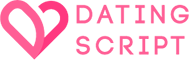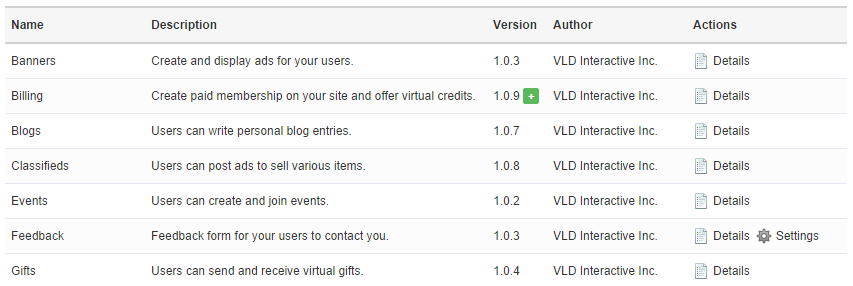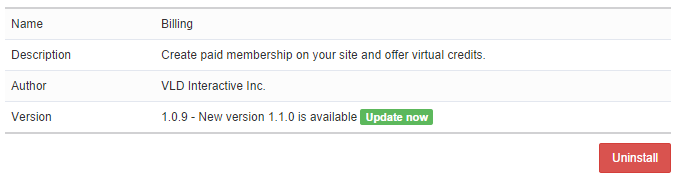Plugins
Manage plugins
This page allows you to view, install and uninstall plugins.
You may install new plugins by clicking on “install” link. Some plugins might allow you to access their settings from this page, you may do so by clicking on “settings” link. If you see a green plus icon, it means update is available for the plugin.
Upload plugins
If you haven’t uploaded your plugin yet, you may upload its contents to the same folder where the software is installed (same folder where you see “application”, “assets”, “externals”, etc folders). For example if your plugin comes with “application” and “assets” folders, simply upload them to your server while maintaining file structure the same (meaning that folders and files in “application” folder go into the same “application” folder on your server, etc). After uploading plugin will show up in the control panel. If you don’t see it, it means you did not upload it correctly.
Update plugin
To update a plugin, download new files from the client area and upload them to your site. Then click on the green plus icon to view plugin details and update it. Note that when updating the software, all default plugins are already bundled into the software package so you don’t need to download and update them separately. However if you have any non-default plugins you should check with the developer for updates.
Uninstall plugin
Click on plugin “details” link and then on “uninstall” button.