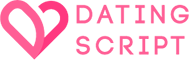Google integration
Google authentication method
To be able to allow users to sign up and sign in using their Google account, you will need to get an API key from Google. First, you will need to create a new project in the Google Developers Console. You may do so at the following URL:
https://console.developers.google.com
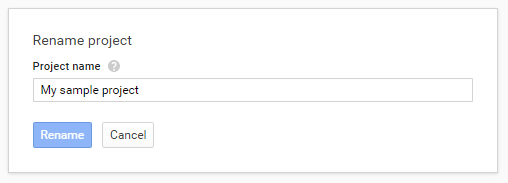
Once created, click on the “Credentials” menu link and then on the “OAuth consent screen” link at the top of the page.
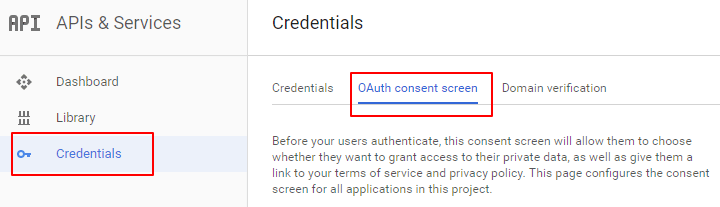
Scroll down until you see “Authorized domains” text box and enter your domain name (without the http prefix). Make sure to link to your privacy policy and terms of service as well here, if you don’t have those yet, you may easily create them using our online generator.
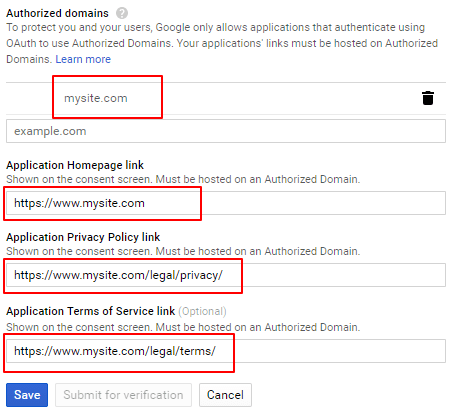
Save the change and navigate to the “Credentials” link at the top of the page and then click on “Create credentials” and select “Oauth client ID” in the drop-down box.
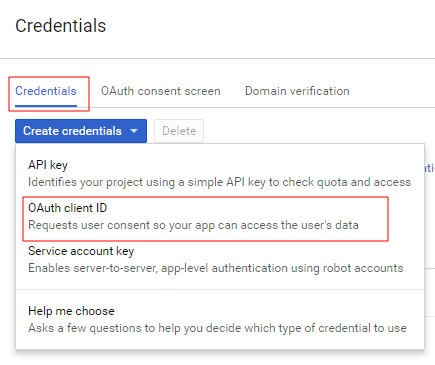
On this page, select “web application” radio button and fill in the “authorized javascript origins” and “authorized redirect URIs” text boxes (you may copy these from the Google authentication page in your site’s control panel).
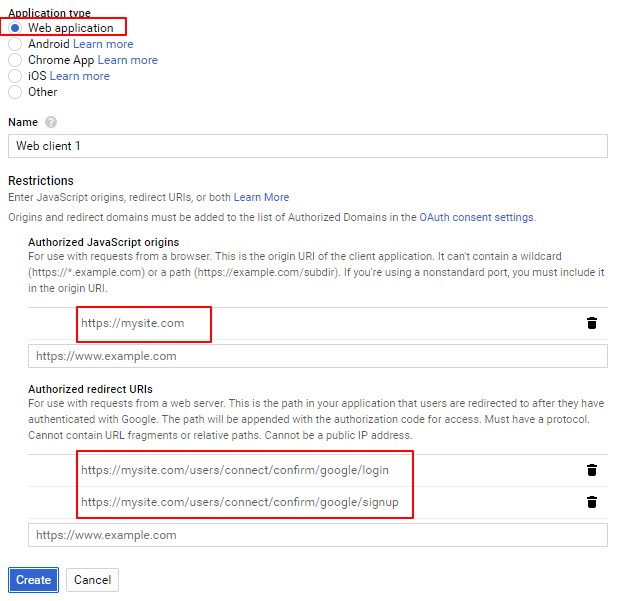
Once saved, you will be shown a Client ID and Secret key. Copy these to your Google authentication page in your site’s control panel.