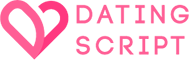Settings
Manage system settings
This page allows you to edit various system settings.
General
Site online
If disabled your site will not be accessible to anyone without proper permissions and system will display “site is offline” message. Control panel will still be accessible. Setting your site offline is useful if you’re still developing it and don’t want anyone seeing it before it goes live, or if you’re performing some major updates. You may edit the contents of the “offline” page in the control panel under “content => pages”. Once there, click on “sub-pages” next to “system pages” and you will see the “offline” page that you may edit.
Site title
Name of your site, it will appear in the title bar of your browser across all pages. Homepage title can be changed by editing meta tags (under “system – settings – meta tags).
Homepage
What to display as your site’s homepage. “Default” will display your site’s default homepage. “Public news feed” will display public time line feed. “Custom page” will display one of your custom pages you may create in the control panel under “content – pages” (see setting below).
Homepage URL
If you selected “custom page” in the setting above, you must provide URL to this page here. For example if you have a page that opens up at www.example.com/site/my_page you may type in “site/my_page” here (without quotes).
Show warning page
Display “warning” page for any first time visitors to your site. This might be useful if you have adult content on your site and want to warn users before they see anything. You may edit the contents of the “warning” page in the control panel under “content => pages”. Once there, click on “sub-pages” next to “system pages” and you will see the “warning” page that you may edit.
Warning declined redirect
If user declines the warning above, they will be taken to the URL provided in this setting.
Show cookies warning
If your country requires you to notify users of the cookies usage you may enable this setting. System will display a cookies notification for each new user visit.
Generate sitemap
System will automatically generate search engine friendly sitemap of all public pages of your site to ensure no pages go unnoticed by search engines and improve your rankings.
Development mode
This setting must be enabled if you would like to modify your site’s files, templates or make manual changes in the database. System will not use cached content and you will see results right away. Any other time this setting should be disabled to ensure optimal performance of your site.
Emails
From name
Name you want emails sent by the system to come from.
From email address
Email address you want emails sent by the system to come from.
Email logo
If you upload a logo image here, it will be automatically used in the emails sent from your site.
Email format
Send emails in plain text or HTML format. If you select HTML, plain text copy of the emails will still be included in case user’s email client does not support HTML emails.
Email protocol
Send emails through the built in PHP mail function or through the SMTP server.
SMTP address
If you chose SMTP protocol, fill in your SMTP server address here.
Secure SMTP connection
If you chose SMTP protocol, you may select if you would like to use secure connection or not. Keep in mind that your SMTP server may not support secure connections in which case you should not enable this setting.
SMTP username
If you chose SMTP protocol, fill in your SMTP username here.
SMTP password
If you chose SMTP protocol, fill in your SMTP password.
SMTP port
If you chose SMTP protocol, fill in your SMTP port number here.
Clean up delay (days)
Delete logged emails after the specified number of days. Set 0 to disable it.
Performance
Max search results
Maximum number of search results system should display. Set 0 to disable it.
Max cache results
System will cache various counters if the number of results is greater than specified here. Set 0 to disable it.
Automation
Security string
Type in some random string here to make sure automation URL cannot be executed by anyone but yourself. You may use only alpha-numeric characters in this text box.
Cron job command
You should set up a cron job on your server to run the command listed here at least “once per day”. This will allow the system to execute various automated tasks such as checking user expiration dates, sending activation notification emails, etc. If you’re not sure how to create a cron job on your server, contact your hosting provider for assistance.
Watermarks
Large watermark image
Select an image to use as watermark for large versions of uploaded pictures (for example when you view someone’s album, or zoom in on the profile picture). Only PNG images are allowed. You may disable watermarks for certain plugins if you want by editing their settings. For example you may enable watermarks for profile pictures but not album pictures. Note that watermarks will not be applied to existing images. They will be applied only to the new images you upload after the watermark image has been uploaded.
Small watermark image
Select an image to use as watermark for thumbnails. Note that thumbnails are generally small (100px or less) so make sure your image does not exceed that dimension. Only PNG images are allowed.
Social sharing
Enable social sharing
Show predefined social sharing buttons if enabled (see settings below). You may use third party services such as https://www.addtoany.com to generate button code.
Javascript code
Code you paste here will be executed once on pages that support social sharing buttons. Normally you would place javascript code that loads buttons here.
Sharing buttons code
Code you paste here will be displayed next to the content that supports social sharing buttons. Normally you would place your actual HTML buttons code here.
Localization
Time zone
Preferred time zone for your site.
European time format
Use European time and date formatting, disable it to use American one.
Override time zone
If enabled user will not be able to select a different time zone in their account settings.
Override language
If enabled user will not be able to select a different language in their account settings. Note that if enabled user should also have permission to change languages to be able to select preferred language.
Automatic language
Switch to language pack based on user’s web browser language.
Detect user location
System will detect user’s location based on IP address. If set to “only logged in users” system will not detect location for users who are not logged in. You must enable geo location services to use this feature.
Look and feel
Override template
If enabled user will not be able to select a different website’s template in their account settings. Note that if enabled user should also have permission to change templates to be able to select preferred template.
Enable adult warnings
If enabled users will be able to mark their adult content as such. Users will be warned before viewing adult marked content.
Infinite auto scrolling limit
Limit automatic scrolling to a certain number of cycles or set to 0 to disable.
Show Help link in the menu
Show “Help” tab in the control panel navigation bar.
Show Help link on pages
Show “Help” icon in the top right corner of the control panel pages.
Shows news on dashboard
Show news feed on your control panel dashboard page.
Check software version
Automatically check and show on the dashboard when new software version is available.
Branding text
If you have purchased copyright removal addon, you will be able to replace the default copyright notice with yours or simply leave it blank.
Custom code
Between <head>…</head>
Insert HTML or javascript code here that will be automatically inserted between the <head> and </head> tags in your templates.
Below <body>
Insert HTML or javascript code here that will be automatically inserted below the <body> tag in your templates (for example Google analytics or Google tag manager).
Above </body>
Insert HTML or javascript code here that will be automatically inserted above the </body> tag in your templates.